- Home
- Businesses
Agriculture
Architects & Designers
Art & Culture
Automobile
Beauty & Spa
Builders & Developers
Community
Eat Outs
Education
Electronics
Employment
Entertainments
Events & Weddings
Finance/Banking
Food/Grocery
Government
Healthcare
Home Service
Hotels & Resorts
Industrial
Interior / Furnishing
IT Services
Media
Miscellaneous
Non-Profit
Overseas Traders
Professional Services
Real Estate
Shopping
Sports
Tours & Travels
Transportation
- City Buzz
Automative -Sale
Real Estate -Sale
Market Place -Sale
Job Vacancies
Professionals
Events
- Offers Around
- Shop
- Stories
Whether you’re an existing customer or a new one, it’s important to know how to enhance your listings to attract more users to your page. Here are some tips to make your listings more appealing and capture the attention of your target audience.
The “Add Listing” button in the top right corner of the menu bar allows you to select the listing type. You will find various listing types on that page. Choose the appropriate listing type and proceed. Below, I provide some business listing tips.
General
NEW! Business Name: Please provide your exact business name or brand name to identify your business. The name should have a minimum of 5 characters and a maximum of 40 characters.
Attractive Title: An attractive title will set your listing apart from the rest. Use keyword-rich titles to help your business be visible to other popular search engines as well. For example, it could be called ‘Brand New Hotel in Heart of Kochi’. Your business title should have a minimum of 20 characters and a maximum of 65 characters. Remember, do not copy titles from other business pages. Please avoid using the same titles for multiple listings, as it may cause the blocking of your listing. If you have a Malayalam title, you can use it as well, but keep in mind it will not be searchable as the search will not recognize Malayalam fonts. We advise using a multilingual title if you insist on a Malayalam title.
Product/Service Description: Your description should have a minimum of 100 characters and a maximum of 2000 characters. Short and precise descriptions play an important role in making your listing popular. Make your description to the point and include a brief on the features and specialities of your service/product. Avoid adding address and contact details in this section as you have a specific section to provide these details. Like the title, the description can also be in Malayalam. You can use any of these languages to communicate with your prospective customers. Basic text decorations are possible for the description, such as bold, font size, color, bullet points, etc. Use these features to make your listings more attractive.
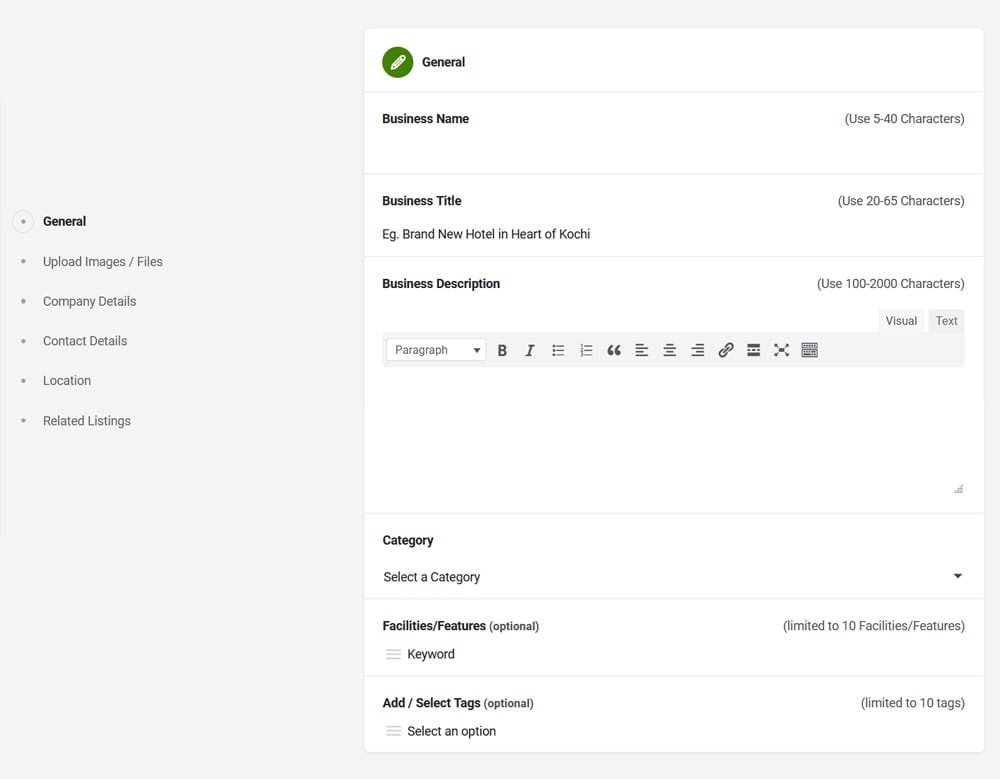
Right Category: Choosing the right category is crucial to ensure your listing appears in the desired search results. Most categories have sub-categories where you can specify your business fields. For example, in ‘Travel’, users have the choices of a ‘taxi service’, ‘travel agent’, or an ‘airline office’. The right choice of listing type will drive more traffic to your page. If you are unsure about which category you belong to, click here to explore the entire category list and find the best match for your business.
Features/Facilities (Only for Paid Users): Here you can select or add your business highlights or features, such as 24×7 customer support, parking availability, etc. You can add up to 10 features.
Keywords/Tags: Keywords and tags will help show your listing in other related categories you are working on. For example, if you are a hotel owner and you have listed in the ‘hotel’ category, but you also have a restaurant within the hotel, the additional keyword/category can be added as tags so that users searching for ‘restaurant’ will also see your listing. You can see the suggested tags just below the field, but you can add your keywords/tags as per your choices. You can add up to 10 tags. Please make the tags precise and short, and ensure they are not personal or company-specific keywords.
Upload Images/Files
Brand/Profile Image: You can upload a brand logo or a profile image to make your branding more visible. The recommended dimension is 512x512px (Max size 100KB). This feature is available for both paid and non-paid users. The aspect ratio should be 1:1.
NEW! Profile Cover: This feature is available for both paid and non-paid customers. You can add one image with a dimension of 1920×470px (Max size 200KB) each. For best results, the images should be in the ratio of 19:4 (landscape). It will be displayed at the top of your page. We suggest adding images that represent your company’s services or products.
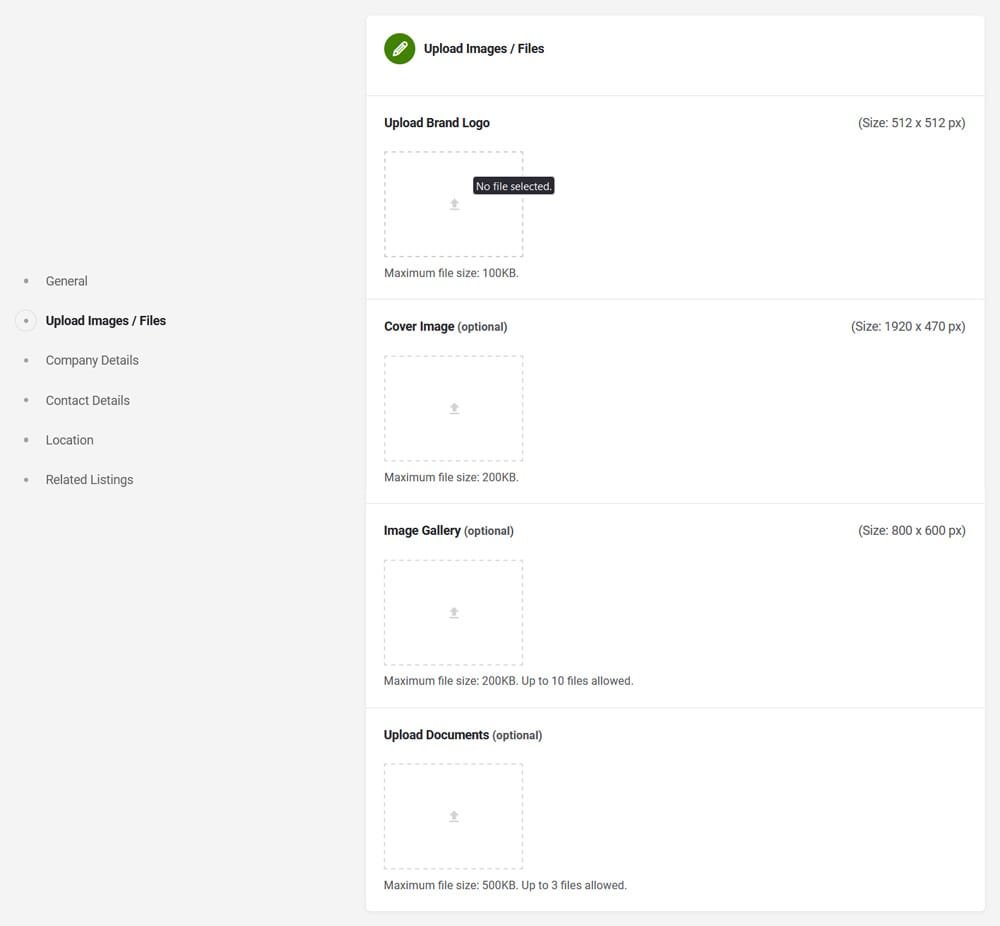
Gallery Pictures (Only for Paid Users): You can have up to 30 images in your gallery. For better results, ensure you are using 6:4 ratio (landscape) images in 600×400 px (Max size 200KB) each. Common uses of the galleries include product images, portfolios, service presentations, property/real-estate galleries, etc.
Downloads (Only for Paid Users): If you want to add documents for users to download from your page, you have the provision here. You can upload up to 3 documents in acceptable formats such as PDF, DOC, and TXT.
Company/Brand Details
NEW! Company/Brand Profile (Only for Paid Users) Here you can add information about your company, history, profile, key persons, etc. Your description should have a minimum of 100 characters and a maximum of 1000 characters.
Video URL (Only for Paid Users): If you have a video hosted on any social media platform, it can be played back within the page by adding your video URL to this field. This will enhance your page and allow these videos to explain your services, product manufacturing, or a commercial that you recently released.
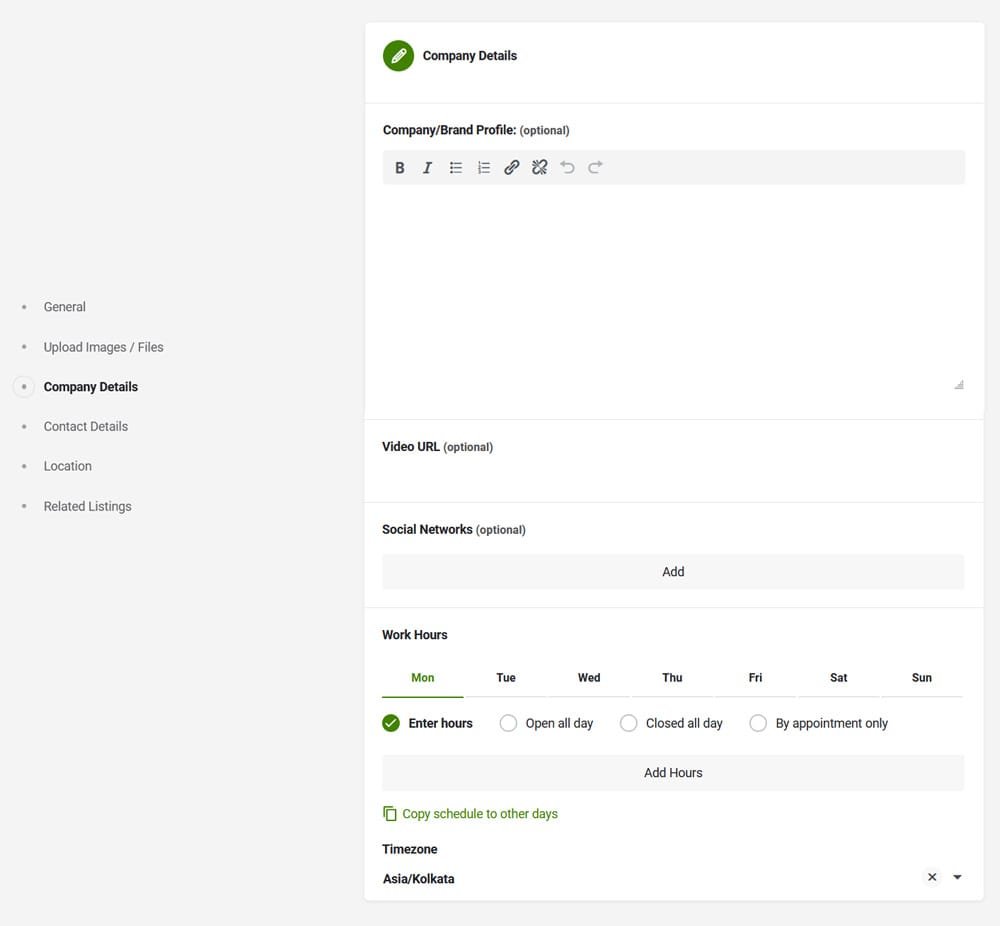
NEW! Social Media Links -Follow Us (Only for Paid Users): This section allows you to add pages from all major social media sites you have. Simply select the social media network name and paste the URL of the page.
Working Hours: In the improved listing features, we have added options to show the working hours. This will be useful for your customers to know whether you are open or not on a given day. Here, you can find the time zone selection option if you are listing from a different country.
Contact Details
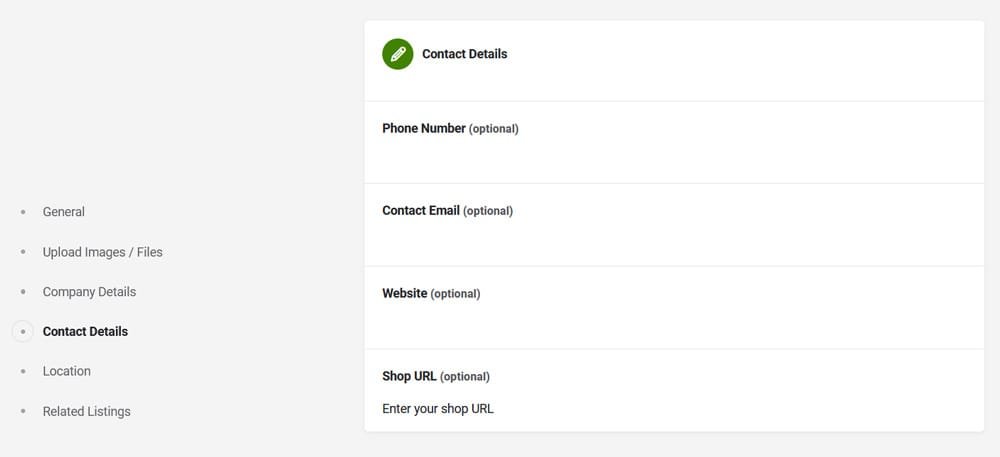
Contact Details (Only for Paid Users): Paid members can add their Telephone No., Email ID, and website URL in the listing details, making it easier for users to contact you immediately upon viewing the listing. In this new version, we have introduced a direct chat option where your customers can connect with you through chat. Additionally, you can add a shop URL that will link directly to your online store.
Location Details
Address/Location: Adding an accurate location is crucial to promote your listing effectively. The location will help your listing appear in the right search results. For example, if you are a hotel owner in Trivandrum and want your listing to show up at the top in search results for ‘hotels in Trivandrum’. In the new version, you can add up to 6 locations as per your requirements. This feature is helpful for companies/shops with multiple branch locations.
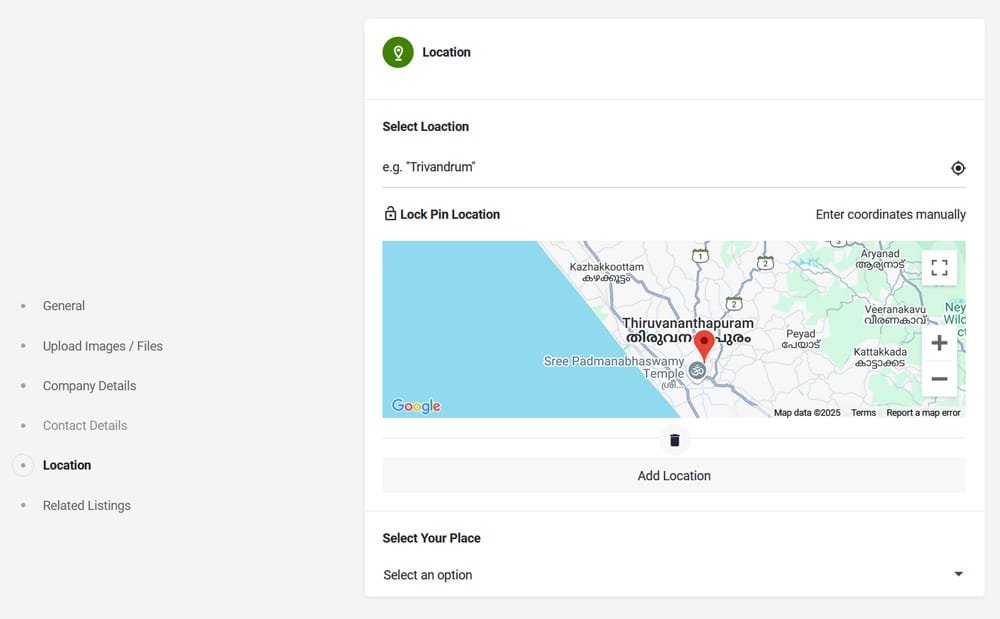
Select Your Places (State/City): We cater to businesses in Kerala as well as other parts of the world. You have options to select Kerala, Outside Kerala, or other countries. Once you select the main location, you can choose sub-locations as per your preferences.
NEW! Related Listings: In this new version, you can link with already published listings. This feature will help your customers get more information on a single page under different tags. In your business profile, you can add your job listings, event listings, offers around listings, and many others.
How to Register?

It’s simple! On the header menu bar, you can find the register button. Click on it and input the required details. Alternatively, you can log in with your Gmail ID or Facebook credentials. Basic registration is free. Registered members can like, comment, review, claim, report, and post listings on OneStopKerala.com. Listings will be paid according to features.
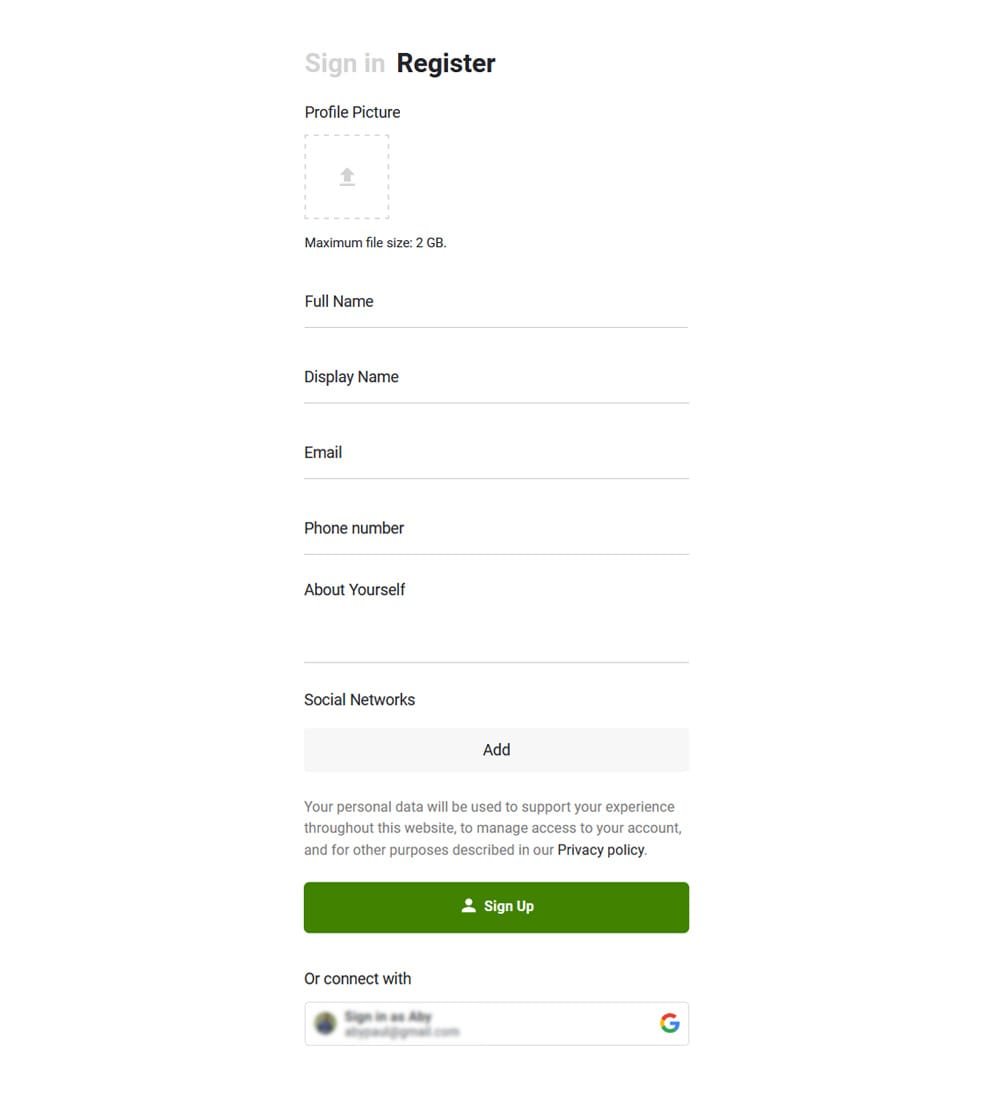
Registered users will get an interactive and well-designed dashboard where you can see many statistics about your listings.
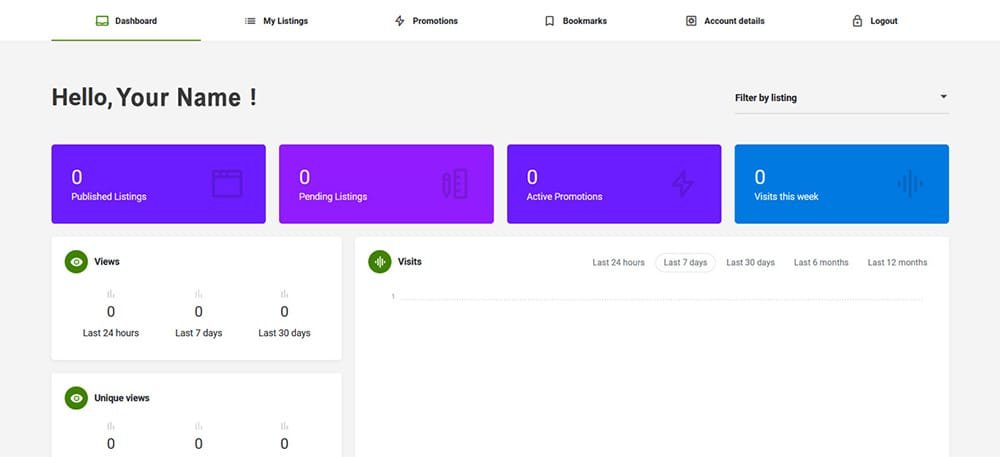
Do You Know?
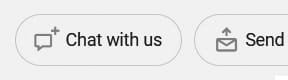
Connect with your customers quickly and easily!
Now, your customers can chat with you directly from your page, along with the options to call or email.
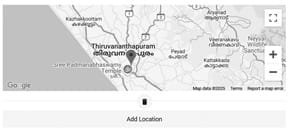
Let your customers know about your branch/ franchise locations!
You can now add up to 6 locations to your page.
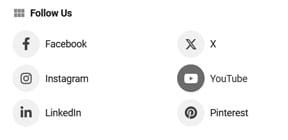
Boost your social media presence!
You can now add social media links to your page and connect with your audience effortlessly.
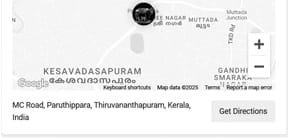
Help your customers find you effortlessly!
With our new ‘Get Directions’ feature, customers can easily navigate to your location.
